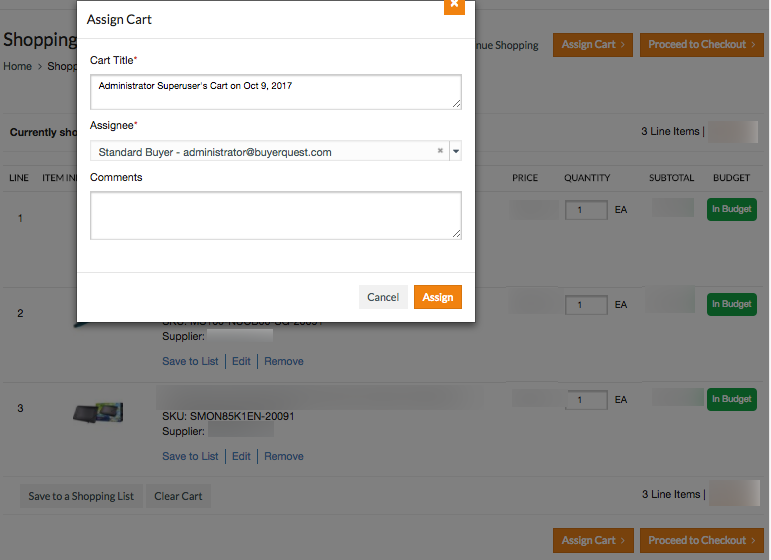- Print
- DarkLight
- PDF
Assign a Cart
- Print
- DarkLight
- PDF
Buyers who do not have permission to transfer or checkout carts can assign a cart to an approver to transfer or checkout.
Assign a cart for transfer or checkout
Assigned Carts support Marketplace buyers who do not have permission to transfer carts to their organization's ERP. By Assigning a Cart, the buyer hands off a Shopping Cart from a non-ERP User to an ERP User.
The Assigner - Is the person who is assigning the cart.
The Assignee - Is the person to whom the cart has been assigned.
Assigned Cart Workflow:
- An Assigner buyer adds items to the Shopping Cart.
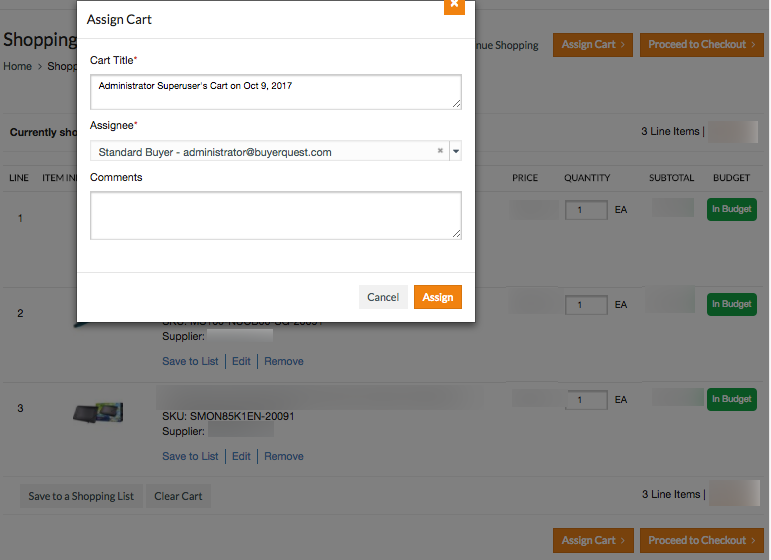
- On the Shopping Cart page, based on Assigner's user permissions, the Assigner clicks Assign Cart which assigns the shopping cart to the Assignee. The Assignee is able to view and Add to Cart the Assigned Cart via the Assigned Carts Grid or the Assigned Cart details page. The Assignee can then Checkout or Transfer the Cart back to their ERP from the shopping cart page.
Assigned Cart Grid
The Assigned Carts Grid can be accessed from My Documents > Assigned Carts.
Access to the Assigned Carts Grid is enabled in the Admin Control Panel under My Documents Permissions.
The Assigner and Assignee use the same grid to view the carts assigned to them and assigned by them and have the same view of the Assigned Cart.
The Grid has filters to target results on Assigned By, Assigned To, Assigned Date, Total Amount, and Status.
There three statuses an Assigned Cart can have are:
- Pending - When the Cart is Assigned to a User it is in Pending status.
- Added to Cart - When the Assigned Cart is added to cart by the Assignee User it is updated to 'Added to Cart' status.
- Withdrawn/Refused - When the Assigned Cart is withdrawn by the Assigner or Refused by the Assignee, the status is updated to Withdrawn/Refused.
The Total of the Assigned Cart is displayed in the Users preferred currency.
The Actions that can be performed on the cart via the ACTIONS column on the grid are:
- View Details - Allows all Users to view the details of the Assigned Cart.
- Add to Cart - Allow the Users to add all the items in the Assigned Cart to the shopping cart.
- Withdraw/Refuse - Allow the User to Withdraw/Refuse a cart and the option to add a reason for this action.
Assigned Carts Detail Page

You can view line items, add Comments and view the History of the Assigned Cart.
The 'I want to..' drop down button allows you to Add to Cart, Withdraw/Refuse the cart, or Save as PDF.
Withdraw/Refuse an Assigned Cart
When withdrawing or refusing an Assigned Cart, the Assignee can provide a reason for the action.
The reason is added to the History of the Assigned Cart and the status is updated from Pending to Withdrawn/Refused.

View Comments and History for Assigned Cart
You can view all past Comments and History, including reasons for withdrawing/refusing the cart, in the Comments and History sections of an Assigned Cart.

Notifications
When a User assigns a cart, an email notification is sent to the User that the cart has been assigned.
When a User assigns a cart an email notification is sent to the Assignee User that a cart has been assigned to him/her.
When an Assigner Withdraws/Refuses a cart an email is sent to the Assignee the cart has been withdrawn by the Assigner and includes any reasons the Assigner has provided for the action.
When an Assignee Withdraws/Refuses a cart an email is sent to the Assigner the cart has been Refused by the Assignee and includes any reasons the Assignee has provided for the action.
Topic Update History
Updated for BuyerQuest 7.6.0, released October 31, 2017.