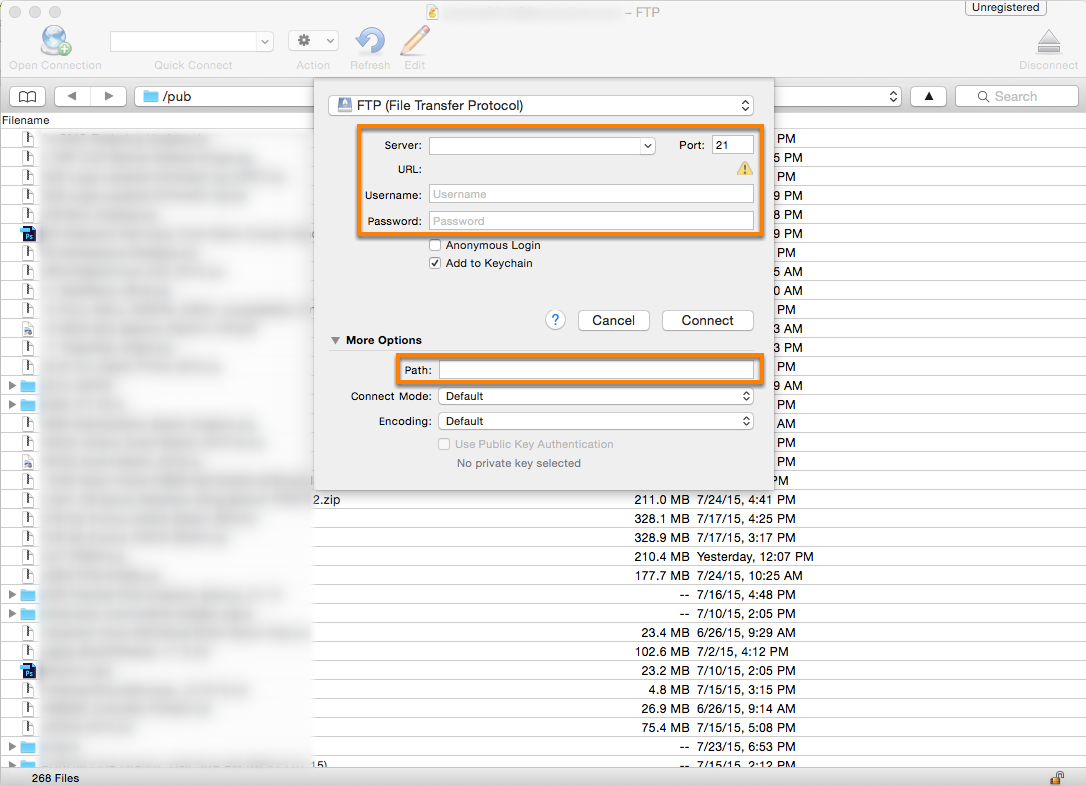- Print
- DarkLight
- PDF
Catalog Upload via FTP
- Print
- DarkLight
- PDF
See Documentation Topics
Self-Service Catalog Management Overview
Catalog Files - Detailed Description
Catalog Upload - Common Fields File
Catalog Content Quality Standards
Video - Best Practices for Preparing the Common Fields File
Overview
Catalog files over 128MB must be uploaded via FTP. When FTP upload is necessary, please contact your BuyerQuest supplier enablement lead for FTP credentials.
For questions on using an FTP client specified by your company, contact your internal IT staff.
Full or Delta Catalog File Upload via FTP
BuyerQuest supports both full and delta FTP uploads via the BuyerQuest Network for Common Fields, Additional Attributes, Custom Options, and Tiered Pricing files.
Delta catalog files being uploaded via FTP must be named with a _delta suffix to indicate that the file needs to be processed as a delta upload rather than a full upload.
FTP Setup
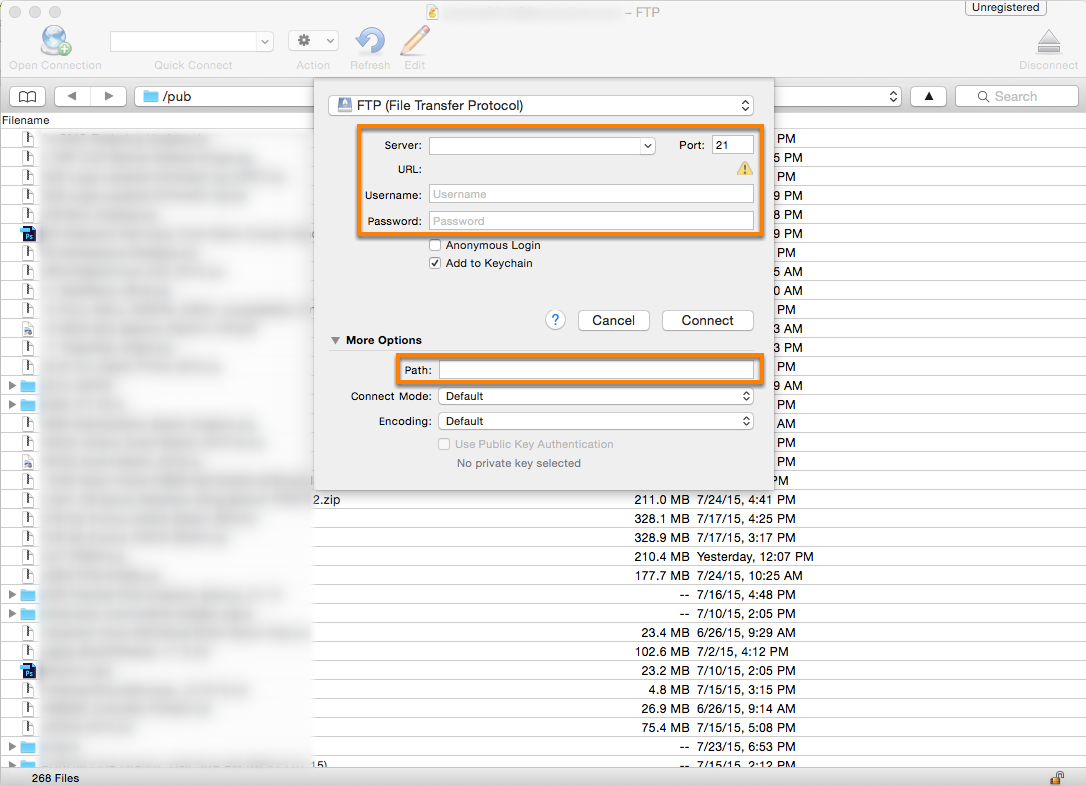
BuyerQuest provides you with more options to update catalog content than any other eProcurement provider, including CSV file transfers via FTP and Online CSV uploads via Supplier Self Service Portal.
Catalog Upload via FTP
A supplier choosing to load catalog files via FTP will be provided with an FTP URL, username, and password to access the site to upload catalogs and media content (images and PDFs). Once the files are created, use drag and drop to place them into the following paths:
- To upload catalog files, navigate to Uploads > Catalog
- Drop the catalog files into the appropriate folders:
- Common for the Common Fields file
- Attributes for the Additional Attributes file
- TierPrice for the Tiered Pricing file
- CustomOptions for the Custom Options file
- Once the files are transferred, disconnect from the FTP client.
- Drop the catalog files into the appropriate folders:
- To upload media files, navigate to Uploads > Media
- Drop the image files in the folder
- Once the files are transferred, disconnect from the FTP client
Upload Images
The primary image is provided in the Common Fields Upload file.
The best practice, if uploading images via FTP, is to use a file name that matches the product SKU with one of the acceptable file extensions: jpg, png, jpeg, or gif.
Any secondary images (as many as desired) should be provided referenced in the Additional Attributes File.
Suppliers can provide images in one of three ways:
- Via HTTPS link. In the Common Fields file, include the direct HTTPS link to the image of the associated SKU (product part number).
- Via emailing a Zip File. Provide all product image files (JPEG, GIF, PNG) in a zipped folder. All product image file names need to be associated in the Common Fields file to the part number (SKU).
- Via FTP. If you have a large amount of images, let your implementation project team know, and we will set up an FTP feed. When using FTP to load images, all images must be transferred before the common field file is loaded.