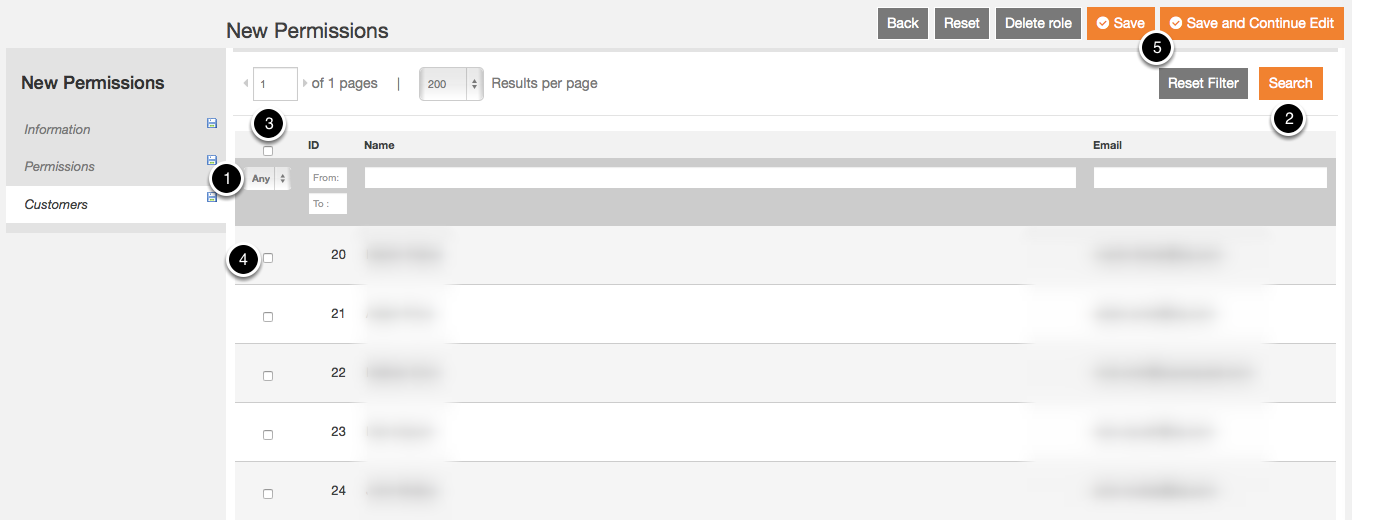- Print
- DarkLight
- PDF
User Permissions (ACL)
- Print
- DarkLight
- PDF
User Permissions are managed in the admin control panel. Configurable user permissions (access control) determine which documents, functions, and actions are available to a user.
Global Permissions

Administrator Permissions
- Ability to switch Users (SUPERUSER) -- Allows a Superuser to switch to any other user on the site.
Attachment Permissions
- Add/Delete Attachments - Allows the user to upload attachments to accessible documents
- View Internal Attachments - Allows the user to view internal attachments. An approver who has 'View Internal Attachments' permissions turned off will be not be able to view internal attachments on requests that need to be approved. Supplier users should not have this permission selected.
Comments Permissions
- Add line level comments: Allows the user to add comments to accessible documents.
My Account Permissions

- Enable Marketplace Access - Provides access to the BuyerQuest Marketplace.
- Manage Users - Allows the user to create, manage, and disable users in the same Content Group. Shipping, Billing, and Accounting information may also be assigned.
- Manage Subscriptions - Allows the user to create and manage subscriptions for products.
- Enable Product Content Curation - Allows the user to edit and save product information for display in search results and product details pages.
See the topic: Content Curation Management. - View and edit My Account - Displays My Account in the Menu and provides access to functionalities under the My Account menu.
- View and edit Profile Information page - Provides The User access to Account Settings under Profile information menu.
- Change Name - Allows the user to edit First Name, Last name and Telephone Number in the Profile information.
- Change Contact Email - Allows the user to edit and save their contact email address.
- Change Password -Allows the user to update the Password in the Change password section under Profile information.
- View and edit User Delegation - Allows users to delegate workflow actions to another user. See the topic: Account Delegation.NoteDelegation permissions may also be further restricted by Content Group. See the Topic: Content Groups - Creating.
Checkout and Transfer Cart Permissions

- Enable Access to Checkout or Transfer Cart - Allows user to Transfer Cart or Checkout. If this permission is not selected, the user does not have access to the Transfer Cart or Checkout button in the Shopping Cart.
Shipping and Accounting Permissions
For more information on all these permissions, see the Topic: Shipping and Accounting Preferences
- View Shipping and Accounting in My Account - Allows users to view the Shipping and Accounting page to manage their preferred shipping and Accounting Combinations.
- View all system locations - Allows users to manage, add and default system locations to their preferred list of locations. Also allows users to view their preferred system locations during checkout.
- View Only Preferred Locations - Limits the Locations viewed to only Preferred, rather than all, Locations.
- Add New Ad-hoc Location - Allows users to manage, create and default Ad-hoc locations. Also allows users to view their preferred Ad-hoc locations during checkout.
- Split Shipping at Line Level - Allows the users to split a line item, the split line items can then be shipped to different locations
- Edit Accounting- Allows the user to view, add and manage their preferred Accounting Combination. Also allows the user to edit and view their preferred accounting combination during checkout.
- Split Accounting - Allows the user to split the accounting combination in two or more combinations.
Billing Permissions
- View Billing
- Update Billing - Allows users to view or update their default Billing Locations.
On Behalf Of Permissions
- Allow Requests on Behalf Of - Allows a user to order and create Requests on behalf of another user.
Commodity Group Permissions
- Allow User to Override Commodity Group Mapping - Allows a user to override the Commodity Group value in all pages and documents where Commodity Groups can be updated, including Checkout review, Requests, Purchase Orders, Edit Request and Change Purchase Order.
G/L Account Permissions
- Allow User to Override G/L Account Value -- Allows a user to override the G/L Account value in all pages and documents where G/L Account can be updated, including Checkout review, Requests, Purchase Orders, Edit Request and Change Purchase Order.
See the Topics: Manage Commodity Groups, G/L Accounts, and Mappings and Commodity Groups and G/L Account in the Procurement Workflow
My Documents Permissions
My Documents Permissions provide users with the permission to view and perform actions on documents in the BuyerQuest system. Typical documents used in the BuyerQuest system are Requests, Quotes, Purchase Orders (POs), Advanced Shipping Notices (ASNs), Receipts, Invoices, Credit Memos, and Catalog uploads.
See the Topic: Content Groups - Creating.
Here are descriptions of each Permissions setting:

Here are descriptions of each Document Permissions setting:
Enable Manage Access
Assigned Carts Permissions
- Enable Access to Assigned Carts Grid: Allow the User to view the "Assigned Carts" menu under 'My Documents'
- Global Assigned Cart View: Enables Viewing of Assigned Carts in the system
- Global Assigned Cart Search: Enables Search Access to all the Assigned Carts in the system
- Allow User to Assign Carts : Displays the 'Assign Cart' button on the Shopping Cart page, allowing the User to Assign a Cart to another User
- Allow User to Select an Assignee : Allows the User to select an Assignee
Transferred Carts Grid Permissions
- Enable Access to Transferred Carts Grid: Allow the User to view the "Transferred Carts" menu under 'My Documents'
- Global Transferred Cart View: Enables Viewing of Transferred Carts in the system
- Global Transferred Cart Search. Provides Search Access to all the Transferred Carts in the system
Purchase Request Permissions
- Enable Access to Purchase Requests: This checkbox enables access to Purchase Requests and opens up the following permissions
- Global Request View: Enables Viewing of Requests in the System
- Global Request Search: The ability to search and find requests across all requesters
- Withdraw Request: Allows the user to withdraw an earlier request that is pending approval
- Reorder Request: Allows the user to reorder an earlier request
- Edit Request after Withdrawal or Denial: Allows the requester to edit a request after it is withdrawn or denied before resubmitting it
- Approve Request: Allows the user to review and approve requests
- Edit Request during approval: During the process of approving a request, this flag determines if the approver is allowed to edit the request
Quote Permissions
- Enable access to Request For Quotes (RFQs):Allows the user to view and act on RFQs
- Global RFQ and Quotes View: Enables viewing of RFQs and Quotes in the system
- Global RFQ and Quotes Search: Allows the ability to search across all RFQs and Quotes in the system
- Enable access to Supplier-Initiated Quotes: Allows the Supplier User to initiate a quote without referring to an RFQ
Purchase Order Permissions
- Enable access to Purchase Orders: This checkbox enables access to Purchase Orders and opens up the following permissions
- Access Imported Purchase Orders: Allows search and access to Purchase Orders imported into BuyerQuest
- Global Purchase Order View: The ability to view Purchase Orders in the system
- Global Purchase Order Search: The ability to search and find Purchase Orders in the system
- Change Order: Modify a PO after it has been sent to the supplier
- Manually Close Order: Provides the User the option to close a Purchase Order
- Cancel Order: Provides the User the option to cancel a Purchase Order
- Global ASN Search: The ability to search and find Advance Ship Notices across all suppliers and requesters
- View Advance Ship Notices: Allows the user to view Advance Ship Notices
- Reorder Purchase Order: Allows the user to reorder items in a Purchase Order
Receiving Permissions
- Enable access to Receiving: This checkbox enables access to Receipts and opens up the following permissions
- Access Manual Receipts
- Create Receipts
- Access Imported Receipts: Allows access to Receipts imported into the BuyerQuest system
- Global Receipt View: The ability to view receipts across all POs & suppliers
- Global Receipt Search: The ability to search and find receipts across all POs & suppliers
- Delete Receipt: Allows the user to delete a receipt that was previously created
Invoicing Permissions
- Enable access to Invoices: This checkbox enables access to Invoices and opens up the following permissions
- Create PO Flip Invoice: Allows the user to ‘flip’ a PO to create an invoice
- Create non-PO Invoice: Allows the user to create an invoice that is no tied to a PO
- Reconcile Invoices: Allows the user to review and reconcile exceptions in invoices
- Approve Invoices: Allows the user to review and approve invoices
- Edit Invoices. Allows the user to edit invoices
- Manually Add Invoice Approvers: Allows adding approvers when viewing Invoices
- Edit PO Based Invoices: Allows edits to PO-based Invoices
- Edit Line Details: Allows edits to Invoice Lines in PO-based Invoices
- Edit Taxes and Shipping: Allows edits to Taxes and Shipping in PO-based Invoices
- Edit Accounting Combination: Allows edits to Accounting in PO-based Invoices
- Edit non PO Based Invoices: Allows edits to non PO-based Invoices
- Edit Line Details: Allows edits to Invoice Lines in non PO-based Invoices
- Edit Taxes and Shipping: Allows edits to Taxes and Shipping in nonPO-based Invoices
- Edit Accounting Combination: Allows edits to Accounting in non PO-based Invoices
- Failed Invoices. Displays Failed Invoices Grid and Details
- Update Invoice Status to Paid: The ability to manually change the status of a Partially Paid or Payment Failed Invoice to Paid
- Deny Invoices: Allows Invoice to be Denied from the Invoice Details page.
- Reopen Invoices: Allows Invoice to be reopened from the Invoice Details page.
- Global Invoice View: The ability to view invoices across all POs and suppliers
- Global Invoice Search: The ability to search and find invoices across all POs and suppliers
- Pay Invoices: Select Invoices for Payment from Invoice menu
- Pay Invoices via BQPay: Ability to use BQPay and act as Payment Manager for invoice payment
- Pay Invoices via Credit Card: Ability to add, delete, edit and use Credit Cards for invoice payment
- Manage Payments: Manage Batches and Invoice Payments from the Invoice menu
Credit Memo Permissions
Enable access to Credit Memo: Allows access to Credit Memos and opens up the following permissions.
- Create PO Credit Memos: Allows the user to create credit memos with reference to a PO
- Create Invoice Credit Memos: Allows the user to create credit memos with reference to an Invoice
- Edit Credit Memos:Allows the user to Edit Credit Memos and displays the Edit button on Credit Memo details pages that are Pending Approval status
- Manually Add Credit Memo Approvers: Allows addition of approvers when Credit Memo is viewed
- Edit PO Based Credit Memos: Allows edits to PO-based Credit Memos
- Edit Line Details: Allows edits to Lines in PO-based Credit Memos
- Edit Taxes and Shipping: Allows edits to Taxes and Shipping in PO-based Credit Memos
- Edit Accounting Combination: Allows edits to Accounting in PO-based Credit Memos
- Edit Non PO Based Credit Memos: Allows edits to non PO-based Credit Memos
- Edit Line Details: Allows edits to Lines in non PO-based Credit Memos
- Edit Taxes and Shipping: Allows edits to Taxes and Shipping in non PO-based Credit Memos
- Edit Accounting Combination: Allows edits to Accounting in non PO-based Credit Memos
- Failed Credit Memos: Allows the user to access Failed Credit Memos
- Reconcile Credit Memos: Allows the user to access the Credit Memos needing Reconciliation
- Approve Credit Memos: Allows the user to approve Credit Memos
- Global Credit Memo View: The ability to view credit memos across all suppliers and POs
- Global Credit Memo Search: The ability to search and find credit memos across all suppliers and POs
Contracts Permissions
- Enable access to Contracts:This checkbox enables access to Contracts and opens up the following permissions
- Add/Edit Contracts: Allows Contracts to be added or edited
- Global Contracts View: Allows All Contracts to be viewed
- Global Contracts View and Search: Allows All Contracts to be searched and viewed
Reporting Permissions
- Enable access to Reports Module: This checkbox enables access to Reporting & Analytics and opens up the following permissions
- Enable Standard Reports access: Enable access to the standard reports available.
- Enable Analytics access: Enable access to BuyerQuest Analytics.
- Enable Budget Reporting access: Allows access to Budget reports
Catalog Update Permissions
- Enable access to catalog updates: Enables access to Catalog Update features and opens up the following permissions
- View & Approve Assigned Catalog Details: Allows the user to view catalog details for the Suppliers where they are identified as the Supplier Approver
- View & Approve all catalog updates: Allows the user to view all catalog updates across all suppliers
- Upload Catalogs for Suppliers: Allows the user to act on behalf of the supplier by uploading catalog files (Feature Pending)
Supplier Permissions

Supplier Permissions specifically pertain to supplier Users:
- Enable BuyerQuest Network Access - provides access to log in to BuyerQuest as a Supplier User. This permission allows the Supplier User to see BuyerQuest Network as a Menu item. Without this permission, the Supplier User sees a warning message which reads "You don't have access to any section of the site."
- Read-Only Marketplace Access - provides read-only access to the BuyerQuest Marketplace
- View and edit My Account - displays My Account in the Menu and provides access to Saved Searches and Profile Information under My Account
- View and edit Profile Information page: provides access to view and edit Profile Information
- Change Name: Allows the User to update Profile Information.
- Change Contact Email: Allows change to email that may be used for notifications
- Change Password: Allows the User to update password
- View Profile Management: Allows User to View Profile
- View Company Profile: Provides access to view Profile Management under BuyerQuest Network
- Edit Company Profile: Allows user to edit Company Profile information with the exception of Company Name
- Company Users - User can view all Users from their company
- Shipping Methods - User may view and change Shipping Methods on the front end
- Payment Methods - View the Payment Methods used by the Supplier
- Enable access to catalogs - adds Catalogs to the BQN Menu
- Manage catalogs - provides ability to view and upload new catalogs
- Quotes - adds Quotes to the BQN Menu and provides read-only access
- View Created Quotes - adds Quote List under Quotes in the BQN Menu and provides read-only access
- Create Quote - adds Create New Quote under Quotes in BQN Menu and allows User to create a supplier-initiated quote
- Edit Quote - allows the Supplier user to edit an existing Quote.
- View Requests For Quotes (RFQ) - adds Quote Request List under Quotes in the BQN Menu and read-only access
- Create Response - provides ability to Access, Decline and Create a Quote in response to an RFQ
- View Purchase Orders - adds Purchase Orders to the BQN Menu and provides read-only access
- Cancel Purchase Orders - provides the ability for a supplier to cancel an existing Purchase Order
- View Advance Ship Notices (ASNs) - adds ASNs to the BQN Menu and provides read-only access
- Create ASNs - provides ability to create ASNs from either the Purchase Orders page or from details page of particular PO
- View Invoices - add Invoices to the BQN Menu and provides read-only access
- Create Invoice - provides ability to create an invoice from either the POs page or from the details page of a particular PO
- View Card Number - allows the user to view the Credit Card details via a link
- View Credit Memos - adds Credit Memos to the BQN Menu and provides read-only access
- Create Credit Memos - provides ability to create a credit memo either from the POs page or from the details page of a PO
- View Reports: Displays the Reports Menu under BuyerQuest Network
- Run PO Details Report: Allows the Supplier User to run PO Reports
- Run Invoice Details Report: Allows the Supplier User to run Invoice Report
Customers
On the Customers tab, search for and select system users to whom the newly created permission should apply:
- Change the default setting of Yes to Any or No. You can also filter your search by ID, Name and/or Email.
- Click Search to display system users. All users fitting the search criteria are displayed.
- Select the check box above the Any/Yes/No list to select or clear all displayed users for the New Permission.
- Individual users can be selected/cleared from the new permission by either clicking the check box or anywhere on the row containing the user's information.
- Click Save or Save and Continue Edit to retain the New Permission configuration.
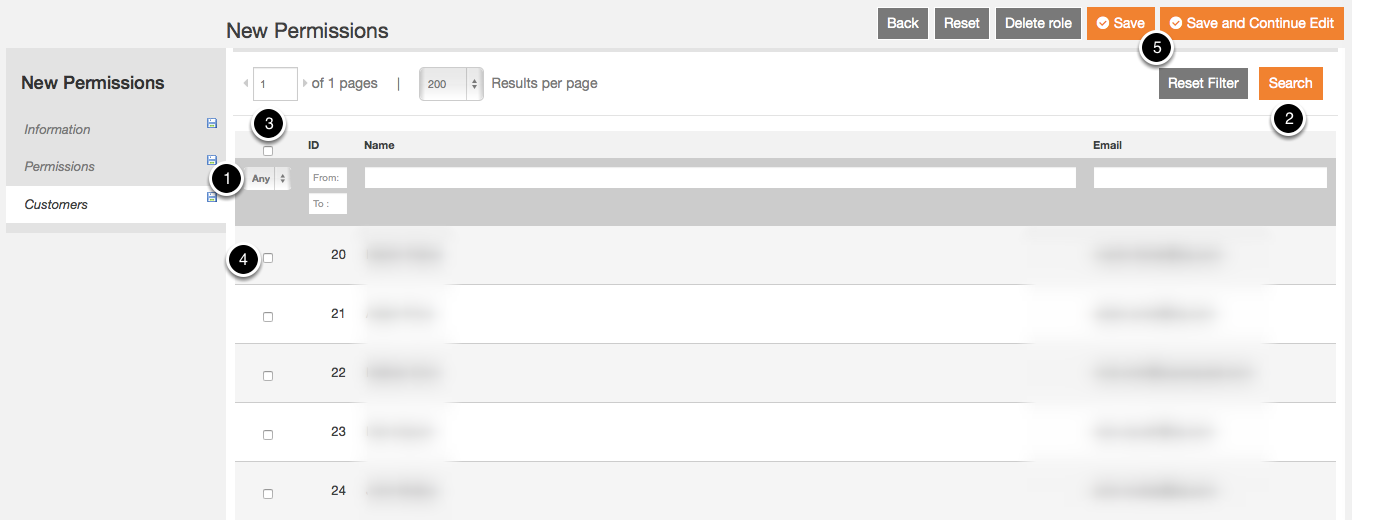
Create a New User Permission
Admin users can access the User Permissions page via the Admin panel by navigating to USERS > User Permissions.
To create a new User Permission:
- Click Add New Permissions. This New Permissions page opens.
On the Information tab:
- Enter a Permissions Name.
- Enter a Role Description.
- Choose Permissions available when manage other users on the frontend

Edit User Permissions
To Edit a User Permission:
- Search for and select a User Permission from the User Permissions page.
The same three tabs (Information, Permissions and Customers) exist on the Edit Permissions page. - Modify the Permissions as needed on each of the tabs. See Global Permissions and Supplier Permissions for more information about individual permissions settings.
- Click Save or Save and Continue Edit to make the changes take effect.
To Delete a User Permission:
- Click Delete role. A confirmation dialog asks "Are you sure?"
- Click OK. The User Permissions page appears with the role removed.